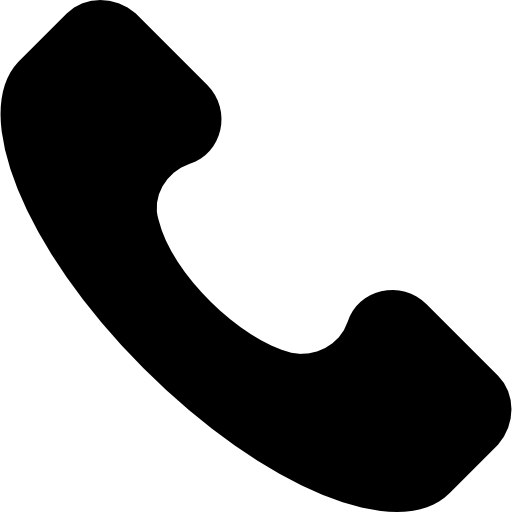What is Xorkee?
xorkee is a framework that simplifies public key based authentication and digital signatures for users and service providers alike. xorkee framework consists of a core service offered by Odyssey and xorkee client applications for Microsoft Windows enabled PCs, Macs, Ubuntu, iPhones and Android phones.
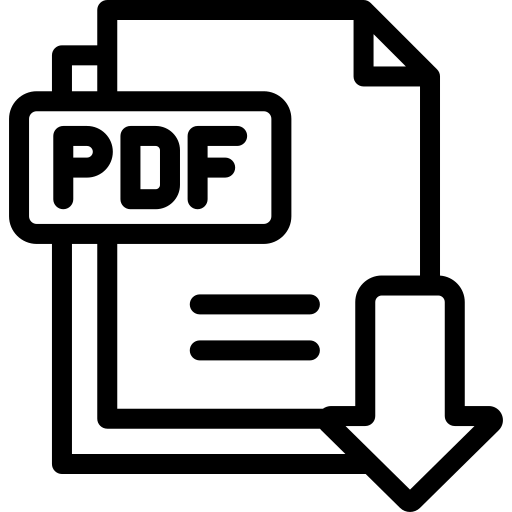
Sign PDF / XML / text /other files
The file can be signed from xorkeesign portal by uploading to the portal or well within the local system. The signature image and position can be chosen or templatized for PDF files.

Sign PDF in multiple pages
Add any number of signatures in any style, in any number of pages.
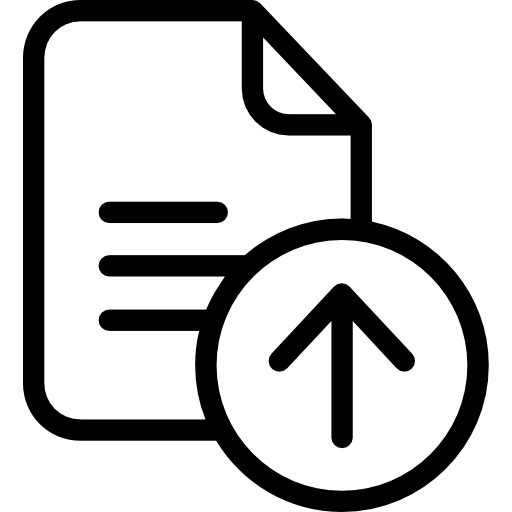
Upload files to xorkeesign portal and sign
Use xorkeesign portal to share the documents and collaborate the signing workflow.
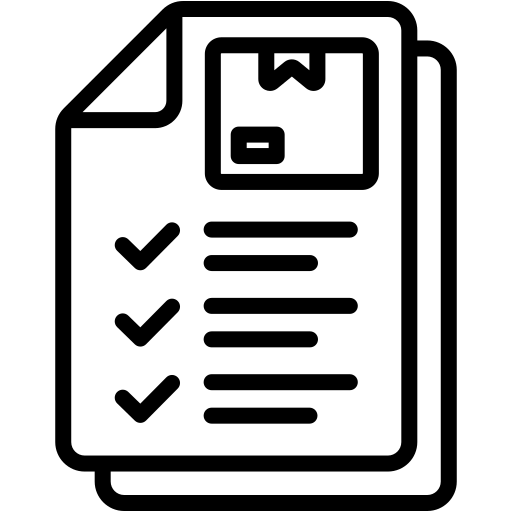
Sign Bulk files
Sign multiple files either one by one or at the end after queueing the required ones. Signature profile can be applied for each one of them or collectively.
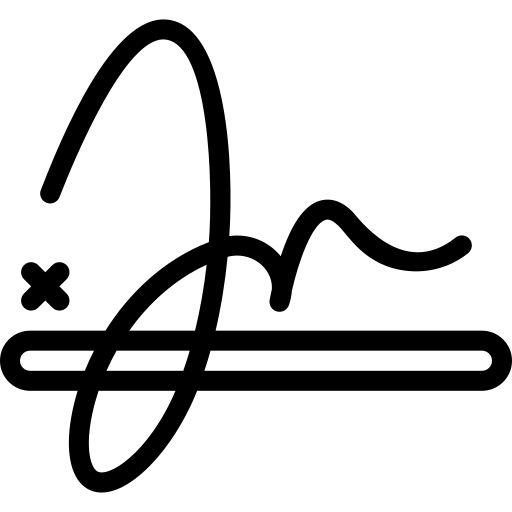
Style your signatures
Create your signature profile – sign only with initials or with your name and selected fields or an elaborate signature with a logo, company name, designation, etc.
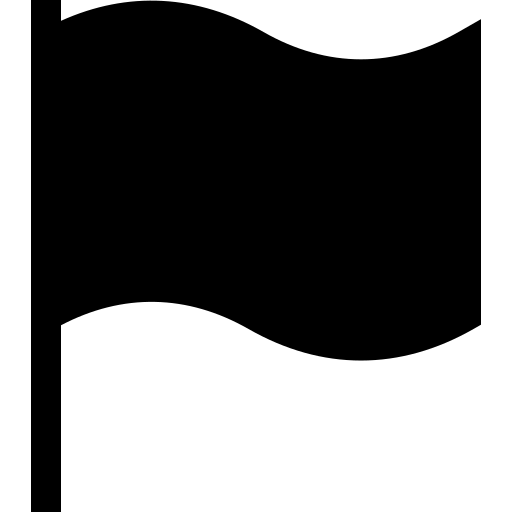
Pre-mark signature positions
Mark the signature positions, styles and names beforehand. Signing such documents takes a single click and is completely error free.
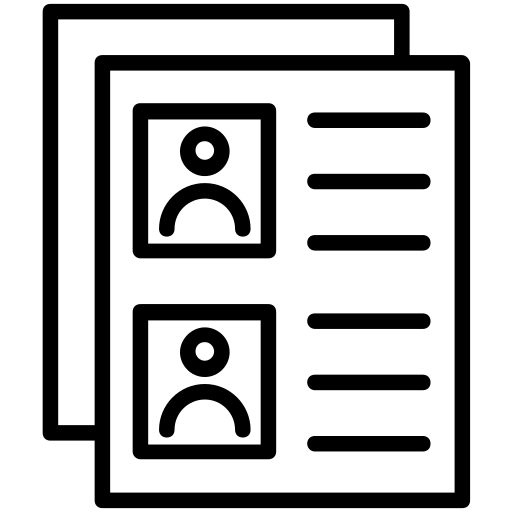
Create document profiles
Each document type can be pre-formatted for who has to sign and where. While signing any such files select the profile to automate signature appearances.
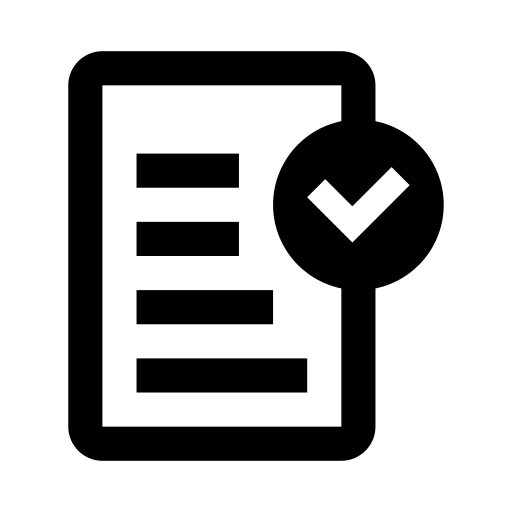
Verify signed PDF / XML / text / other files
Verify the signed file by right clicking or loading in xorkeesign portal. It is simple and super quick.
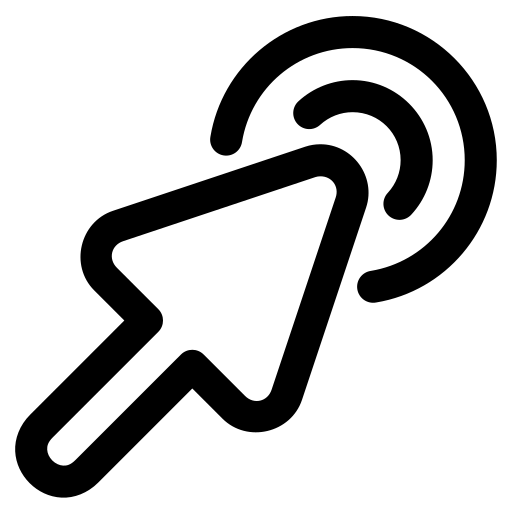
Right click and Sign from Windows File Explorer
If you have files in your PC, signing can never be this easy. Install xorkee wand and just right click on the file or folder.
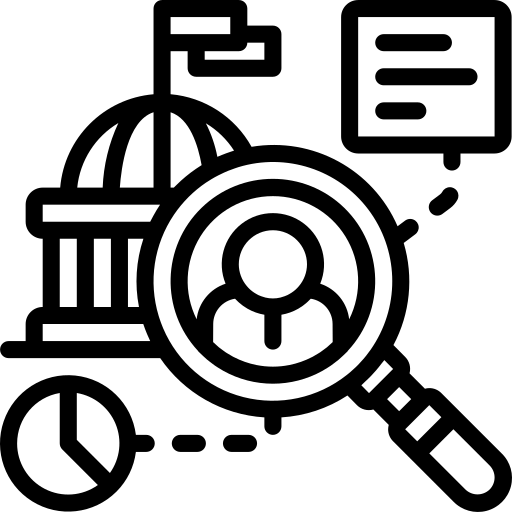
Digitally sign in various Govt. Portals
Install ‘xorkeesign India G2C’ browser extension and use your DSC to sign on many Government portals. Free for : IT, MCA, GST, TRACES, EPFO Subscribe and use in: eProcurement, DGFT, ICEGATE These sites ask you to install token drivers, signing tools, other software like Java, .NET, etc. They may limit you to use specific version of Internet Browsers. xorkee users may ignore all that and still sign.
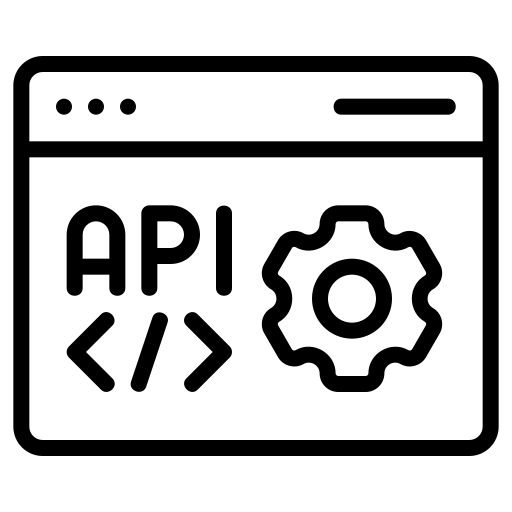
Integrate API in your applications
Extend xorkeesign benefits to your users by integrating API in your applications.
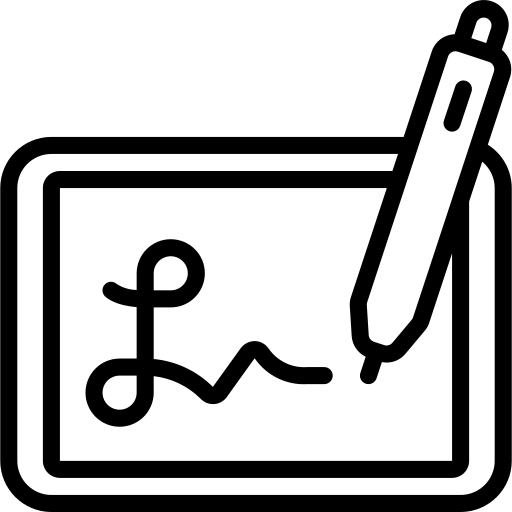
Empower employees to sign with a smart phone
If your organization or a unit has a DSC, the security of digital signatures can be extended to all employees. They can digitally sign using smart phones while the document would be counter signed using the Organization DSC.
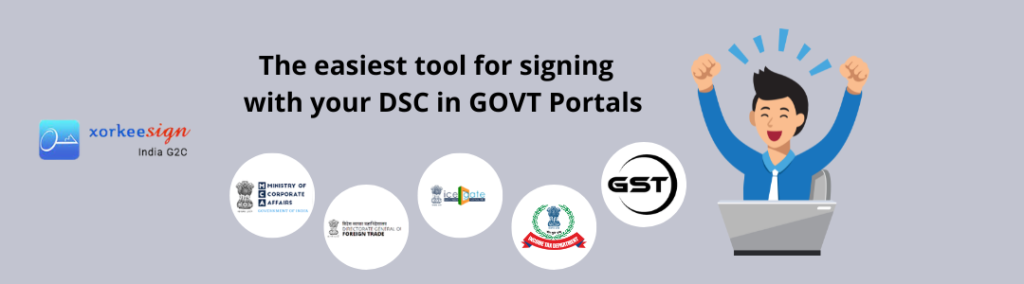
Revolutionize Authentication and Security with xorkee!
Service providers simplify public key authentication and document signing. Users enjoy one-factor authentication for all apps, no more OTP hassles. No token drivers needed; use on mobile and PC. Effortless digital signing, no matter the app. xorkee makes PKI easy and secures transactions with innovative key routing. Stay safe in a world of identity theft and fraud. Free for users – download and enroll effortlessly!Streamline User Authentication, Digital Signatures, and Server Security withUS and Xorkee Services. Seamlessly connect with REST or SOAP interfaces for all your needs, from individual users to enterprises.
Xorkee for Government tenders
When bidding for government tenders in India, bidders usually need to digitally sign the bid documents. Before doing so, they must follow these steps:
- Install DSC (Digital Signature Certificate) token drivers on the computer they are using to submit the bid.
- Install and set up Java on their computer.
- Make sure that their web browser is compatible with the specific version required by the bidding portal.
It’s important to note that it can be quite easy to encounter issues during these steps. When you’re working with tight deadlines, even a small technical problem can cause you to miss the bid submission, resulting in financial losses.
** But Xorkee Is the best solutions all of your problem. **
Who should subscribe?
♦ Bidders need to use their Digital Signature Certificates (DSC) to register and sign their bids on eProcurement websites.
♦ Procurement officers are responsible for tasks like publishing bid information, decrypting bids, opening bids, and signing award letters."
How does xorkeesign work?
When you need to use your DSC (Digital Signature Certificate) for signing or opening bids, just connect your DSC token to your computer or phone where you have the Xorkee app installed. You'll get a notification on that device. Then, enter the token password, and you're all set!
Which are the eProcurement portals supported by xorkeesign?
Xorkeesign India G2C supports over 75 procurement websites used by both central and state governments and PSUs. These websites serve the tendering requirements of nearly 900 organizations.
Where can xorkeesign help?
The XORKEE system allows you to use your DSC token on both Android and iPhone devices. So, even when you're traveling, a consultant or an assistant can upload files, and you can sign them from anywhere by connecting your DSC token to your phone or laptop. This way, you won't miss any important deadlines.
How does xorkeesign work?
When you need to use your Digital Signature Certificate (DSC) to sign something, just connect your DSC token to your computer or phone where the Xorkee app is installed. You'll get a notification on that device. Enter your token password, and you're all set.
Xorkee For DGFT Portals
Exporters and Importers use the Directorate General of Foreign Trade (DGFT) website to submit their compliance documents. To do this, they sometimes need to add their digital signature using a Digital Signature Certificate (DSC).
Before using a DSC on the DGFT website, there are some steps you should follow:
- Install Drivers: You need to install the drivers that are specific to the brand of your DSC Token. This ensures that your computer recognizes and works with your particular DSC.
- Install emBridge: You must also install a digital signature utility called emBridge. This utility is required by the DGFT website. It’s important to note that only an administrator with full access privileges on your computer can install emBridge.
- Browser Proxy Configuration: Some users encounter issues related to their browser’s proxy configuration while trying to access the emBridge utility. It’s important to make sure your browser settings are correctly configured for this.
- Antivirus Conflicts: Antivirus software can sometimes interfere with the proper functioning of the digital signature utility. Ensure that your antivirus is not conflicting with emBridge.
- .NET Runtime Libraries: The digital signature utility may depend on specific .NET runtime libraries. This means that you might need to have certain components already installed on your computer. It’s advisable to dedicate a system where all these components are pre-installed and remain undisturbed to avoid any issues.
Xorkeesign simplifies things by getting rid of the specific needs for each portal, all in one step, making things easier for you
Xorkee For ICEGATE Portal
The Indian Customs Electronic Gateway (ICEGATE) is a website run by the Central Board of Indirect Taxes and Customs (CBIC) in India. It’s like a national online platform for customs-related services. This platform is used by people and businesses involved in trade, cargo transportation, and other trading activities.
To use ICEGATE, you need something called a Digital Signature Certificate (DSC). This is a digital way of signing documents online, and it’s required when you want to submit something through the ICEGATE portal.
Using a DSC with ICEGATE involves a few steps:
- You’ll need to install drivers for a USB token, which is a small device used for securely storing your digital signature.
- You also need to install something called the PKI Component. This is a piece of software that helps with the security of your digital signature.
- You must have administrator rights on your computer, which means you can make changes to the computer’s settings. This is necessary to install the utility needed for the DSC.
- You’ll have to manage the security settings in your Java software to allow exceptions for ICEGATE. This is because ICEGATE uses Java for some of its functions.
- You’ll need to set up Java in a way that allows you to import the certificate from the ICEGATE website.
- Keep in mind that ICEGATE works best with specific web browsers, and you might need to adjust some settings in your browser to use it properly.
All these requirements might make it necessary to use a dedicated computer with all these components installed and configured just for using ICEGATE. This ensures that everything works smoothly without any disruptions.
** But Xorkee Is the best solutions all of your problem. **
How does xorkeesign help?
To register a Digital Signature Certificate (DSC):
Install the "xorkee" app and obtain a "xorkee handle" for the DSC.Subscribe to the "xorkeesign" service.Visit the old ICEGATE portal and follow the standard steps to register your DSC in the portal. Once you select the DSC, you will receive a notification from xorkee. Enter the token password.Your DSC will be successfully registered in the ICEGATE portal. Follow these steps even when you renew your DSC.For filing services, such as eSANCHIT:
You don't need to sign the PDF separately and then upload it to eSANCHIT. xorkee users can upload unsigned PDF files directly to the portal. You will receive a notification for signing, and after providing the token password, the file will be signed and uploaded automatically.How does xorkeesign work?
To sign PDF and EDI files for eSanchit using the XORKEE app, follow these steps:
Ensure that you have the XORKEE app installed on your PC or phone and that you have a XORKEE handle for the Digital Signature Certificate (DSC).Install the 'xorkeesign India G2C' browser extension in your web browser.Signing PDF Files for eSanchit:Whenever you need to upload PDF files to the portal, connect your DSC token to the device where the XORKEE app is installed.You will be prompted to enter your XORKEE handle in the portal.You will then receive a notification on the device where the DSC token is connected.Enter the token password when prompted.The signed PDF will be uploaded to the portal. There's no need to sign the PDF in advance.Signing EDI Files:When you need to sign other types of files like .be or .sb, copy them to a designated folder.Right-click on the folder and use the 'xorkee Wand' menu to sign the files.All signed files will be stored in that folder.If you're on the go and need to e-file:You can have your consultant or assistant handle the portal and file uploads for you.Carry your DSC with you at all times, and when signing is required, connect it to your phone.This way, you won't miss any filing deadlines.These steps should help you efficiently sign and upload files for eSanchit using the XORKEE app and associated tools.